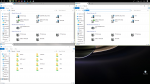BurntMyBacon
Cadet
- Joined
- Jan 18, 2018
- Messages
- 9
I'm having a somewhat similar problem to the Original Poster. I can access my FreeNAS server by both hostname and IP from all available Windows 7 machines. I can access the FreeNAS server by IP only on all available Windows 10 machines (fully updated as of 1/18/2018). Like the Original Poster, my share does not show up in "Network" on the Windows 10 machines. Unlike the Original Poster, I am not concerned with fixing this aspect of the behavior. I simply want to be able to address the FreeNAS machine by hostname when adding shares or mapping drives as IPs can change.
I have enabled SMB Direct, deselected SMB v1.0, and set smb configuration options per your previous post:
Do you have any further troubleshooting tips for getting hostname access to the FreeNAS server on Windows 10. Again, this functions just fine on Windows 7.
Build FreeNAS-11.1-RELEASE
Platform Intel(R) Xeon(R) CPU E3-1225 v5 @ 3.30GHz
Motherboard SuperMicro X11SSM-F
Memory 16168MB
The problem is I can only create a network share using the IP address.... if you add a share as a network location [i.e. not a mapped drive], it will allow you to access the share without typing in the IP. This takes all of <15s to do...
Per your advice, this would seem to be the less advisable way to go about it.
- shares should be added by hostname, not IP, as an IP can change, whereas hostnames require system level access by root or sudo to change.
- Even if utilizing static IPs, there's going to be a time when one may need to reflash firmware of the router, or may need to reset a router to default settings, in which case a hostname added share would likely still be accessible, but an IP share would likely not be.
- Setting shares by hostname also means the share can be accessed over SSH or VPN without re-adding the share with a new IP
I have enabled SMB Direct, deselected SMB v1.0, and set smb configuration options per your previous post:
@RiBeneke Is the PC running the Fall Creator's Update (v1709)? If so, ensure SMB Direct is enabled and disable SMB v1.0 by selecting the Automatic Removal box under it's section (or deselect it altogether). SMB 1.0 is not secure and allows a specific exploit to be performed on PCs with SMB v1.0 enabled.
Also, ensure the following is set in /usr/local/etc/smb4.conf
- Provided one is running v1709, there should be no issue accessing FreeNAS Samba shares (I had issues with v1701, but have not since doing a clean install of v1709)
server min protocol = SMB2_10server max protocol = SMB3_11netbios name = <FreeNAS Hostname>workgroup = <PC/Router Workgroup>
- Control Panel\System and Security\System --> Change Settings --> Change --> Member of Workgroup
- For the router, the Workgroup name will the name set under Domain
Do you have any further troubleshooting tips for getting hostname access to the FreeNAS server on Windows 10. Again, this functions just fine on Windows 7.
Build FreeNAS-11.1-RELEASE
Platform Intel(R) Xeon(R) CPU E3-1225 v5 @ 3.30GHz
Motherboard SuperMicro X11SSM-F
Memory 16168MB