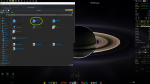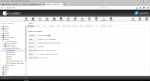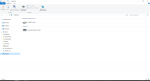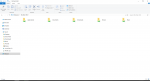swbartley
Explorer
- Joined
- Mar 17, 2014
- Messages
- 58
I'm running FreeNAS-11.0-RC2 and my SMB shares will not show up in my network nor will my freenas box. I can type the IP address in the address bar and it will pull up the shares and it works fine however when I close that browser window they are no longer accessible.