19. Shell¶
Beginning with version 8.2.0, the FreeNAS® web interface provides a web shell, making it convenient to run command line tools from the web browser as the root user.
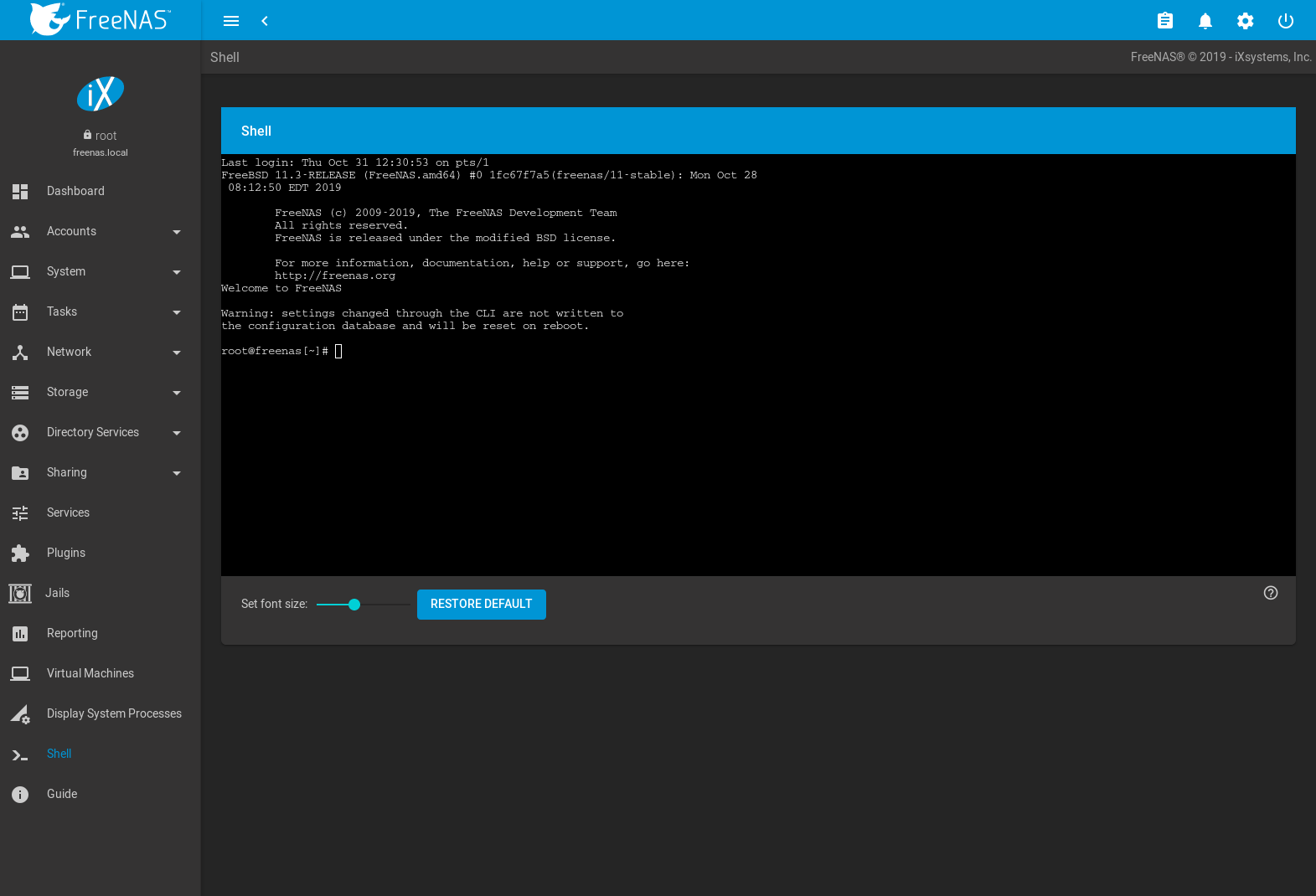
Fig. 19.1 Web Shell
The prompt shows that the current user is root, the hostname is
freenas, and the current working directory is ~, the home
directory of the logged-in user.
Note
The default shell for a new install of FreeNAS® is zsh. FreeNAS® systems which have been upgraded from an earlier version will continue to use csh as the default shell.
The default shell can be changed in . Click (Options) and Edit for the root user. Choose the desired shell from the Shell drop-down and click SAVE.
The Set font size slider adjusts the size of text displayed in the Shell. Click RESTORE DEFAULT to reset the shell font and size.
A history of previous commands is available. Use the up and down arrow
keys to scroll through previously entered commands. Edit the command if
desired, then press Enter to re-enter the command.
Home, End, and Delete keys are supported. Tab
completion is also available. Type a few letters and press Tab to
complete a command name or filename in the current directory. Right-
clicking in the terminal window displays a reminder about
using Command+c and Command+v or Ctrl+Insert and
Shift+Insert for copy and paste operations in the FreeNAS® shell.
Type exit to leave the session.
Clicking other web interface menus closes the shell session and stops commands running in the shell. tmux provides the ability to detach shell sessions and then reattach to them later. Commands continue to run in a detached session.
Note
Not all shell features render correctly in Chrome. Firefox is the recommended browser when using the shell.
Most FreeBSD command line utilities are available in the Shell, including additional troubleshooting applications for FreeNAS®.