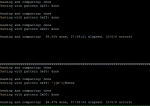Just to make sure I understand. I had been monitoring the tests as they ran. I saw no errors reported. At the end of the test I would have expected something saying "Passed no errors reported." This is what I got though. Does it truly not give a summary of the test?
I've also just finished my first badblocks run, and was surprised by there being no "congratulations all is well" message at the end. My own conclusion was also that this was good news.
A little Googling suggested that the "-v" switch could have been used, which actually provides the congratulations message (and more verbose information on errors if they occur).
Might be good to add the "-v" switch back in the OP.
On another note, I also found that speeds decreased linearly in progression from start to finish on each read / write pass. My (unqualified) conclusion is that spinning disks must use a constant linear distance per bit, and - of course - spin at a constant rotational speed (unlike CDs that spin at a constant velocity past the head, which means the rotational speed changes as required). So thinking through the geometry of this, as the head moves closer to the centre of the disk, it takes longer for each bit to pass by the head, and so the throughput decreases linearly.
The other thing I noticed is that it took more or less time for each of my 6 disks to complete badblocks, which I assume is because the rotational speed of each disk is slightly different. The ones that finished sooner also happened to achieve a higher max speed.
All very interesting - I didn't realise that the rotational speed of spinning disks is not precisely controlled.