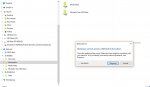VladTepes
Patron
- Joined
- May 18, 2016
- Messages
- 287
So I've been playing with (working out) shares.
I created some datasets, created shares,
managed to access the shares from the Windows computer. Created/deleted in the folder. all good.
I had a dataset called (IIRC) 'information'
I had a share called 'information'
I had a share called 'info Share'
Then I decided I wanted to use a different name for the dataset before going live with it. I knew this had to be done from the outset so I knew I had to destroy/delete the dataset and shares and start again.
So from the FreeNAS GUI i deleted the dataset and the shares. Or at least, that's what I told it to do.
The 'info share' and 'information' shares disappeared as expected.
But I have tried several times to destroy the (empty) 'information' dataset but it is still showing in the storage volumes menu in the FreeNAS GUI.
Question 1: How do I fix this anomaly in FreeNAS? (get rid of the information dataset)
Meanwhile, over on Windows 10 under network I am still seeing
'Info share'
'Information'
(and my media share which is fine)
Now I can go into 'Info Share' and create a new folder, which is then mirrored in 'Information', and vice versa.
I assume this is because both shares are (or at least were) pointing to the same 'information' dataset.
So even though the shares have been deleted in FreeNAS they still appear to be working in Windows !? Perplexing.
There doesn't appear to be any way from Windows to 'delete' these shares from the network. Certainly nothing in the right click menu anyway.
Question 2: What on earth is going on?
Question 3: How can I get rid of the share showing on my windows machine?
Heeeeelllppppp. Please.
I created some datasets, created shares,
managed to access the shares from the Windows computer. Created/deleted in the folder. all good.
I had a dataset called (IIRC) 'information'
I had a share called 'information'
I had a share called 'info Share'
Then I decided I wanted to use a different name for the dataset before going live with it. I knew this had to be done from the outset so I knew I had to destroy/delete the dataset and shares and start again.
So from the FreeNAS GUI i deleted the dataset and the shares. Or at least, that's what I told it to do.
The 'info share' and 'information' shares disappeared as expected.
But I have tried several times to destroy the (empty) 'information' dataset but it is still showing in the storage volumes menu in the FreeNAS GUI.
Question 1: How do I fix this anomaly in FreeNAS? (get rid of the information dataset)
Meanwhile, over on Windows 10 under network I am still seeing
'Info share'
'Information'
(and my media share which is fine)
Now I can go into 'Info Share' and create a new folder, which is then mirrored in 'Information', and vice versa.
I assume this is because both shares are (or at least were) pointing to the same 'information' dataset.
So even though the shares have been deleted in FreeNAS they still appear to be working in Windows !? Perplexing.
There doesn't appear to be any way from Windows to 'delete' these shares from the network. Certainly nothing in the right click menu anyway.
Question 2: What on earth is going on?
Question 3: How can I get rid of the share showing on my windows machine?
Heeeeelllppppp. Please.