Scampicfx
Contributor
- Joined
- Jul 4, 2016
- Messages
- 125
Dear guys,
I didn't expect that I run into problems with this simple issue. But I'm kind of stuck...
Let's imagine, I have one volume and this volume consists of round about 10 folders at top level, in this example 3 folders:
Folder "Pictures"
Folder "Software"
Folder "Admin"
Each Folder has different subfolders. It looks like this:
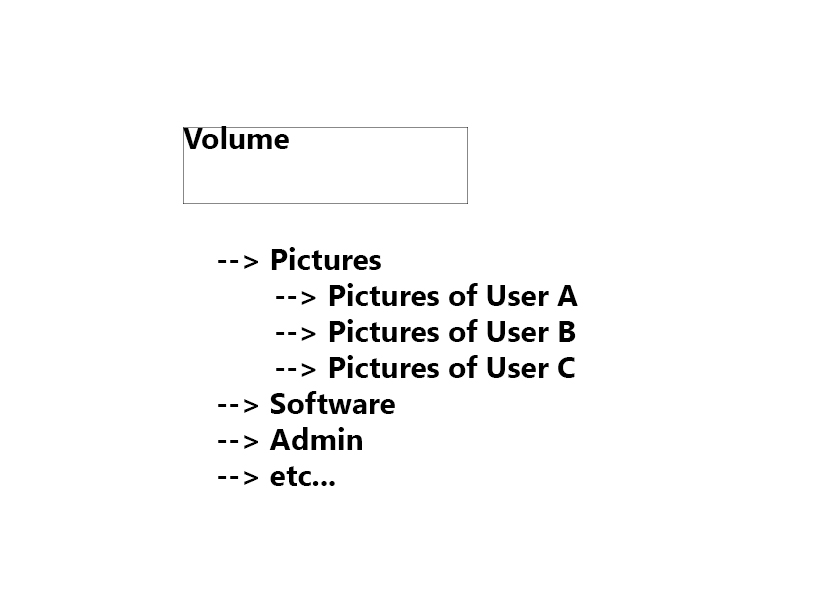
Every user account (like User A "Sam", User B "Joe", User C "Sandy") may have access to most of the folders! Guests may have no access at all!
- However, there are some folders, which not everyone may have full access to, but only read access.
- And, there are some folders, like "Admin"-folder, which may only be accessed by admins and no other user accounts!
Folders in Detail:
Pictures\: Every user account has read access, but only admin user has write/read/delete access
Pictures\Pictures-of-User A\: Every user account has read access, but only admin + user A has write/read/delete access
Pictures\Pictures-of-User B\: Every user account has read access, but only admin + user B has write/read/delete access
Pictures\Pictures-of-User C\: Every user account has read access, but only admin + user C has write/read/delete access
Software\: Every user account has read access, but only admin user has write/read/delete access
Admin\: No one has read/write/delete access, except admins who may have full access (write/read/delete) to this folder. But no one else!
Shares in Detail:
There should be one share for each top-level folder. In Detail:
- Share "Pictures"
- Share "Software"
- Share "Admin"
- Share for "etc..." folders
I don't want to have additional shares for each subfolder, like "Pictures of User A", subfolder "Pictures of User B", subfolder "Pictures of User C", because this results in too much different shares.
I've found tutorials like https://www.youtube.com/watch?v=PhYkZlbBbwk
However, directly from beginning, the user advices to not use this for production server.
Sometimes I see people who recommend to set the different permissions using windows. Some other tell to make this more in kind of a unix-way.
The question I'm asking: What method should I use for production server? I have no problems configuring different user accounts or groups in FreeNAS. But right now I don't have any glue about which way to choose? What method should I use? Do I need to configure groups? There are many different access level.
Some users may have full access (like admins), some may have limited access like read-only and only write access to their own folders.
Also, I noticed the functionality of "datasets". In my first opinion it sounds like a plan to add a "ZFS dataset" for each toplevel folder, is that correct?
I didn't expect that I run into problems with this simple issue. But I'm kind of stuck...
Let's imagine, I have one volume and this volume consists of round about 10 folders at top level, in this example 3 folders:
Folder "Pictures"
Folder "Software"
Folder "Admin"
Each Folder has different subfolders. It looks like this:
Every user account (like User A "Sam", User B "Joe", User C "Sandy") may have access to most of the folders! Guests may have no access at all!
- However, there are some folders, which not everyone may have full access to, but only read access.
- And, there are some folders, like "Admin"-folder, which may only be accessed by admins and no other user accounts!
Folders in Detail:
Pictures\: Every user account has read access, but only admin user has write/read/delete access
Pictures\Pictures-of-User A\: Every user account has read access, but only admin + user A has write/read/delete access
Pictures\Pictures-of-User B\: Every user account has read access, but only admin + user B has write/read/delete access
Pictures\Pictures-of-User C\: Every user account has read access, but only admin + user C has write/read/delete access
Software\: Every user account has read access, but only admin user has write/read/delete access
Admin\: No one has read/write/delete access, except admins who may have full access (write/read/delete) to this folder. But no one else!
Shares in Detail:
There should be one share for each top-level folder. In Detail:
- Share "Pictures"
- Share "Software"
- Share "Admin"
- Share for "etc..." folders
I don't want to have additional shares for each subfolder, like "Pictures of User A", subfolder "Pictures of User B", subfolder "Pictures of User C", because this results in too much different shares.
I've found tutorials like https://www.youtube.com/watch?v=PhYkZlbBbwk
However, directly from beginning, the user advices to not use this for production server.
Sometimes I see people who recommend to set the different permissions using windows. Some other tell to make this more in kind of a unix-way.
The question I'm asking: What method should I use for production server? I have no problems configuring different user accounts or groups in FreeNAS. But right now I don't have any glue about which way to choose? What method should I use? Do I need to configure groups? There are many different access level.
Some users may have full access (like admins), some may have limited access like read-only and only write access to their own folders.
Also, I noticed the functionality of "datasets". In my first opinion it sounds like a plan to add a "ZFS dataset" for each toplevel folder, is that correct?
Last edited:
