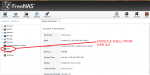Trinity - FreeNAS Server #1
CASE - Norco RPC-4224
P/S - Zippy Mini Redundant 800w MRG-5800V4V
MOBO - Supermicro MBD-X9SCM-F-B
CPU - Intel 4 Core Xeon E-1230v2 3.3GHz 5.0GT/s 8MB LGA 1155
MEMORY - Kingston KVR16E11K4/32 DDR3-1600 32GB(4x8GB)/1Gx72 ECC CL11 Server Memory Kit
VIDEO - Onboard Nuvoton WPCM450R Controller
CONTROLLER CARDS -
TRINITY01 - IBM ServeRAID M1015 8 Channel PCI-e x8 SAS/SATA RAID Controller (46M0861 Aka 9220-8i) Flashed in IT Mode (straight passthru)
TRINITY02 - IBM ServeRAID M1015 8 Channel PCI-e x8 SAS/SATA RAID Controller (46M0861 Aka 9220-8i) Flashed in IT Mode (straight passthru)
TRINITY03 - IBM ServeRAID M1015 8 Channel PCI-e x8 SAS/SATA RAID Controller (46M0861 Aka 9220-8i) Flashed in IT Mode (straight passthru)
NIC - Onboard Intel 82579LM & 82574L Gigabit Ethernet Controller, 1x Realtek RTL8201N PHY (dedicated IPMI)
OS HDD - Lexar JumpDrive S50 16GB USB Flash Drive LJDS50-16GASBNA2 (2x used in RAID 1)
HDDs -
ZPOOL 1 - (2) SEAGATE Barracuda ST30000DM001 3TB 7200 RPM w/64MB Cache SATA III 6.0Gb/s S.M.A.R.T. Compliant
(6) Western Digital 3TB Red NAS Hard Drive, SATA III w/ 64MB Cache (WD30EFRX)
ZPOOL 2 - (8) SEAGATE Barracuda ST30000DM001 3TB 7200 RPM w/64MB Cache SATA III 6.0Gb/s S.M.A.R.T. Compliant
ZPOOL 3 - (8) SEAGATE Barracuda ST30000DM001 3TB 7200 RPM w/64MB Cache SATA III 6.0Gb/s S.M.A.R.T. Compliant
TOTAL STORAGE -
ZPOOL 1 - 13,212,314,654,720 bytes = 12.0 TB (1 used for hot swap - RAIDZ3)
ZPOOL 2 - 16,470,289,346,560 bytes = 14.9 TB (RAIDZ2)
ZPOOL 3 - 16,470,287,511,552 bytes = 14.9 TB (RAIDZ2)
OPTICAL DRIVE - none
FLOPPY - None
CASE FANS -(2) Delta AFB0812H 80mm 3000rpm 35.31CFM
HDD FANS - (3) Delta AFB1212SH 120mm 3400rpm 113.11CFM
CPU FAN - Stock
SOFTWARE - FreeNAS-9.3-STABLE-201504152200
MORPHIUS - FreeNAS Server #2
CASE - Norco RPC-4224
P/S - Zippy Mini Redundant 800w MRG-5800V4V
MOBO - Supermicro MBD-X9SCM-F-B
CPU - Intel 4 Core Xeon E-1230v2 3.3GHz 5.0GT/s 8MB LGA 1155
MEMORY - Kingston KVR16E11K4/32 DDR3-1600 32GB(4x8GB)/1Gx72 ECC CL11 Server Memory Kit
VIDEO - Onboard Nuvoton WPCM450R Controller
CONTROLLER CARDS -
MORPHIUS01 - IBM ServeRAID M1015 8 Channel PCI-e x8 SAS/SATA RAID Controller (46M0861 Aka 9220-8i) Flashed in IT Mode (straight passthru)
MORPHIUS02 - IBM ServeRAID M1015 8 Channel PCI-e x8 SAS/SATA RAID Controller (46M0861 Aka 9220-8i) Flashed in IT Mode (straight passthru)
MORPHIUS03 - IBM ServeRAID M1015 8 Channel PCI-e x8 SAS/SATA RAID Controller (46M0861 Aka 9220-8i) Flashed in IT Mode (straight passthru)
NIC - Onboard Intel 82579LM & 82574L Gigabit Ethernet Controller, 1x Realtek RTL8201N PHY (dedicated IPMI)
OS HDD - Lexar JumpDrive S50 16GB USB Flash Drive LJDS50-16GASBNA2 (2x used in RAID 1)
HDDs -
ZPOOL 1 HDDs - (8) Western Digital 4TB Red NAS Hard Drive, SATA III w/ 64MB Cache (WD40EFRX)
ZPOOL 2 HDDs - (8) SAMSUNG Spinpoint F4 HD204UI 2TB 5400 RPM w/32MB Cache SATA 3.0Gb/s ATA S.M.A.R.T. Compliant
ZPOOL 3 HDDs - (8) SAMSUNG Spinpoint F4 HD204UI 2TB 5400 RPM w/32MB Cache SATA 3.0Gb/s ATA S.M.A.R.T. Compliant
TOTAL STORAGE -
ZPOOL 1 - 21,960,429,623,296 bytes = 19.9 TB (RAIDZ2)
ZPOOL 2 - 10,980,218,109,952 bytes = 9.98 TB (RAIDZ2)
ZPOOL 3 - 10,980,218,109,952 bytes = 9.98 TB (RAIDZ2)
OPTICAL DRIVE - none
FLOPPY - None
CASE FANS -(2) Delta AFB0812H 80mm 3000rpm 35.31CFM
HDD FANS - (3) Delta AFB1212SH 120mm 3400rpm 113.11CFM
CPU FANS - Stock
SOFTWARE - FreeNAS-9.3-STABLE-201505130355
WORK COMPUTER
CASE - Generic
P/S - CORSAIR Enthusiast Series TX650 650W ATX12V/EPS12V 80 PLUS BRONZE Certified Active PFC High Performance Power Supply
MOBO - Asus P8Z77-V PRO w/ Dual DDR3 1600, 7.1 Audio, Gigabit Lan, WiFi, SLI / 3-Way CrossFireX [P8Z77-V PRO]
CPU - Intel i5-3570K Processor, 3.40GHz w/ 6MB Cache [BX80637I53570K]
MEMORY - Vengeance 32GB DDR3 1600MHz CL10 Quad Channel Kit 8GB Modules, Black [CMZ32GX3M4X1600C10]
VIDEO - Nvidea Quadro FX3500
NIC - onboard Intel 82579V, 1 x Gigabit LAN Controller
OS HDD - Intel SSD
Storage HDD - Intel SSD
OPTICAL DRIVE - LG ???
FLOPPY - None
CASE FANS - (2) ???
CPU FAN - OEM
SOFTWARE - Windows 7 Ultimate - Service Pack 1
TESTING COMPUTERS (2x)
CASE - Generic
P/S - CORSAIR Enthusiast Series TX650 650W ATX12V/EPS12V 80 PLUS BRONZE Certified Active PFC High Performance Power Supply
MOBO - Asus P8Z77-V w/ Dual DDR3 1600, 7.1 Audio, Gigabit Lan, WiFi, SLI / 3-Way CrossFireX [P8Z77-V]
CPU - Intel i5-3570K Processor, 3.40GHz w/ 6MB Cache [BX80637I53570K]
MEMORY - Vengeance 32GB DDR3 1600MHz CL10 Quad Channel Kit 8GB Modules, Black [CMZ32GX3M4X1600C10]
VIDEO - Onboard Integrated Graphics Processor Intel HD Graphics
NIC - onboard Intel 82579V, 1 x Gigabit LAN Controller
OS HDD - Intel
OPTICAL DRIVE - LG ???
FLOPPY - None
CASE FANS - (2) ???
CPU FAN - OEM
SOFTWARE - Windows 7 Ultimate - Service Pack 1
HTPC
CASE - Antec Mini-ITX Case ISK110-VESA
P/S - OEM with case
MOBO - Gigabyte LGA 1155 DDR3 1600 Intel H77 HDMI SATA 6Gb/s USB 3.0 Mini ITX Motherboard GA-H77N-WIFI
CPU - Intel Core i3-3225 Dual-Core Processor 3.3 GHz 3 MB Cache LGA 1155 - BX80637i33225
MEMORY - Kingston Technology HyperX 8 GB (2x4 GB Modules) 1600 MHz DDR3 Dual Channel Kit (PC3 12800) 240-Pin SDRAM KHX1600C9D3K2/8GX
VIDEO - Onboard Integrated Graphics Processor Intel HD Graphics
NIC - onboard Intel 82579V, 1 x Gigabit LAN Controller
OS HDD - Intel SSD
OPTICAL DRIVE - N/A
FLOPPY - N/A
CASE FANS - N/A
CPU FANS - OEM
SOFTWARE - Windows 7 Ultimate - Service Pack 1