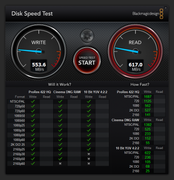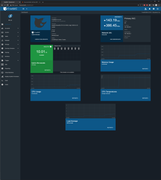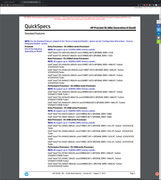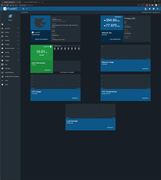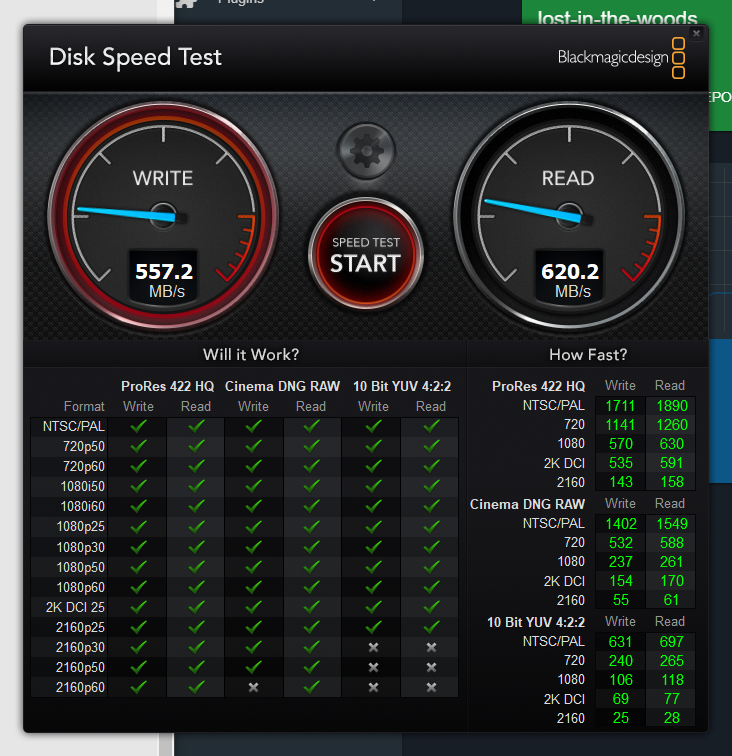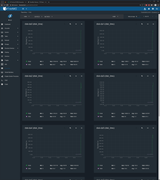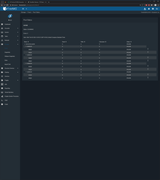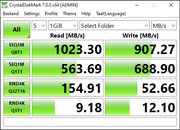woods
Dabbler
- Joined
- Jul 27, 2018
- Messages
- 45
Hi there,
managed to get my system running:
box dl380e
cpu Xeon E5-2430L 2.0GHz (1x but there is room for 2)
ram 8GB RDIMM
nic 10Gbit/s Intel 2x (identical cards for NAS and client - worked out of the box without manually installing drivers)
interface type: sfp+ (OM3 fiber + FS Intel transceivers)
boot device: SeaGate HDD (temporary)
1 pool: striped/mirror, 8x 3TB SeaGate HDD
some (relevant?) images:

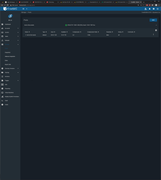
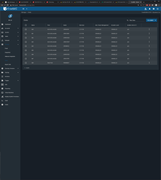
I'm wondering about the write speed.
I have to add that there are 2x SSD's on the way. These will become the boot devices (mirror)
And also 2x sticks of 16GB RDIMM
Is this enough information to troubleshoot the low'ish write speed?
managed to get my system running:
box dl380e
cpu Xeon E5-2430L 2.0GHz (1x but there is room for 2)
ram 8GB RDIMM
nic 10Gbit/s Intel 2x (identical cards for NAS and client - worked out of the box without manually installing drivers)
interface type: sfp+ (OM3 fiber + FS Intel transceivers)
boot device: SeaGate HDD (temporary)
1 pool: striped/mirror, 8x 3TB SeaGate HDD
some (relevant?) images:

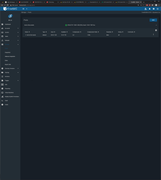
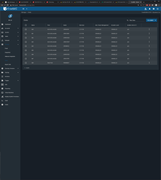
I'm wondering about the write speed.
I have to add that there are 2x SSD's on the way. These will become the boot devices (mirror)
And also 2x sticks of 16GB RDIMM
Is this enough information to troubleshoot the low'ish write speed?