12. Plugins¶
Warning
The legacy plugins infrastructure has been deprecated and is no longer supported. Plugins installation has been removed from the legacy UI but it can still be used to manage existing plugins. It is recommended to reinstall all legacy plugins using the new UI.
12.1. Installed Plugins¶
Entries for installed PBI will appear in these locations:
- the Installed tab of Plugins
- the Plugins section of the tree
- the Jails section of the tree
The entry in the Installed tab of Plugins displays the plugin name and version, the name of the PBI installed, the name of the jail, whether the application status is ON or OFF, and a button to delete the application and its associated jail.
Note
The Service status of a plugin must be turned to ON before the installed application is available. Before starting the service, check to see if it has a configuration menu by clicking its entry in the Plugins section of the tree. If the application is configurable, this will open a screen that contains the available configuration options. Plugins which are not configurable display a message with a hyperlink for accessing the software. However, that hyperlink does not work until the plugin is started.
Always review the configuration options of a plugin before attempting to start it. Some plugins have options that need to be set before their service will successfully start. If the application has not been configured before, check the website of the application to see what documentation is available.
If the application requires access to the data stored on the FreeNAS® system, click the entry for the associated jail in the Jails section of the tree and add a storage as described in Add Storage.
Access the shell of the jail containing the application by clicking the entry for the associated jail in the Jails section of the tree. You can then click its shell icon as described in Managing Jails.
Once the configuration is complete, click the red OFF button for the entry for the plugin. If the service starts successfully, it will change to a blue ON. If it fails to start, click the jail’s Shell icon and type tail /var/log/messages to see if any errors were logged.
12.2. Deleting Plugins¶
Deleting a plugin deletes the associated jail as it is no longer required. Before deleting a plugin, make sure that there is no data or configuration options in the jail that need to be saved. Back up that data before deleting the plugin.
In the example shown in Figure 12.2.1, Sabnzbd is installed and the user has clicked the Delete button. A pop-up message displays. This is the one and only warning.
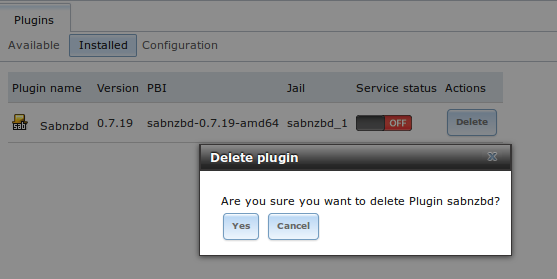
Fig. 12.2.1 Deleting an Installed Plugin