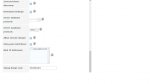esamett
Patron
- Joined
- May 28, 2011
- Messages
- 345
(I am starting a new post because
https://forums.freenas.org/index.ph...o-see-freenas-server.42817/page-2#post-279300
is a bit too heated for my tastes)
Last Year Win 10 was not finding my static IP NAS due to the "Network Discovery Problem." As promised Microsoft "fixed" issue in March and all was OK until the past week or so when the problem reoccurred. I have no problem finding NAS by typing in the IP address to Explorer. On a related note I checked my Advance Network settings and Microsoft somehow reset them to defaults.
Does anybody have any insight into this?
The most recent system update installed is: kb3147458
https://forums.freenas.org/index.ph...o-see-freenas-server.42817/page-2#post-279300
is a bit too heated for my tastes)
Last Year Win 10 was not finding my static IP NAS due to the "Network Discovery Problem." As promised Microsoft "fixed" issue in March and all was OK until the past week or so when the problem reoccurred. I have no problem finding NAS by typing in the IP address to Explorer. On a related note I checked my Advance Network settings and Microsoft somehow reset them to defaults.
Does anybody have any insight into this?
The most recent system update installed is: kb3147458