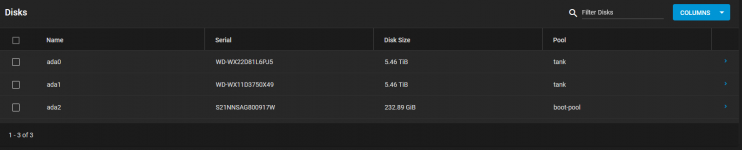Searching TrueNAS Core support for assistance with UPGRADING my existing HDDs. I have 2 WD 6TB HDDs configured for storage and suddenly I am running out of space. Additionally, there is an SSD for OS. I have looked for a tutorial or a post on step-by-step process to REPLACE these 2 6TB HDD's with 2 12TB HDD's. Am hoping I can add two new 12TB HDDs and COPY over all from the 2 6TB HDDs. Please advise.
-
Important Announcement for the TrueNAS Community.
The TrueNAS Community has now been moved. This forum has become READ-ONLY for historical purposes. Please feel free to join us on the new TrueNAS Community Forums
Installing larger HDD's
- Thread starter ericg75
- Start date