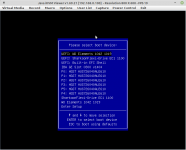It seems that Supermicro X9SCM-F does not support booting from PCIe NVMe drive. I went through TrueNAS installation, installer correctly detected NVMe drive in PCIe slot and installed OS there. However, after reboot, I don't have BIOS option to boot from that drive.
I searched over forums and it seems that I'm out of luck. There are mentions that BIOS modding is required but I'm unable to tell for sure if that will allow the board to boot TrueNAS from this drive as in those threads Windows are used a lot.
Maybe I'm missing something though. I'm strugling for second day with this now, still without progress, so I decieded to search for help.
So, is it definite that there is no way to boot this board from PCIe NVMe drive? If that's true, can it be achieved with BIOS modding? What are my other options? I have all 6 SATA ports populated with spinners to create RAID-Z2 pool and reducing that to 5 drives to be able to boot is last thing I want to do. Installing OS on USB stick does not look very reliable option so I dismissed that in general.
Would PCIe SATA drive make any difference compared to PCI2 NVMe?
Any other idea?
Thank you,
Ivan
I searched over forums and it seems that I'm out of luck. There are mentions that BIOS modding is required but I'm unable to tell for sure if that will allow the board to boot TrueNAS from this drive as in those threads Windows are used a lot.
Maybe I'm missing something though. I'm strugling for second day with this now, still without progress, so I decieded to search for help.
So, is it definite that there is no way to boot this board from PCIe NVMe drive? If that's true, can it be achieved with BIOS modding? What are my other options? I have all 6 SATA ports populated with spinners to create RAID-Z2 pool and reducing that to 5 drives to be able to boot is last thing I want to do. Installing OS on USB stick does not look very reliable option so I dismissed that in general.
Would PCIe SATA drive make any difference compared to PCI2 NVMe?
Any other idea?
Thank you,
Ivan