zyghom
Cadet
- Joined
- Sep 4, 2023
- Messages
- 4
hi there,
first: I think this is my first post and I would like to say BIG THANK YOU to all for bringing such a nice system ;-)
second: I installed TrueNAS Scale on my DIY NAS, but during installation I had only 1 M2 SSD. So boot-pool landed on single disk.
I have second M2 slot, I added there second SSD and performed command:
zpool attach boot-pool nvme0n1p3 /dev/nvme1n1p1
now I have mirrored boot-pool
that is ok so far, but, for some reason, when 1 SSD (the old one - the first one where OS was installed on) is removed from the motherboard, the system does not start - I land in BIOS - like if the second SSD had no... grub or so?
If I plug in back the first SSD all is ok (of course)
So I made another experiment - removed the first SSD from boot-pool:
zpool detach boot-pool /dev/nvme0n1p3
all is working, I can boot when BOTH SSD are in, and the root system is on the new SSD
but again: if the first SSD is physically disconnected from the motherboard, the system does not start - it goes to BIOS
this situation seems to me not ok - I probably made a mistake somewhere on the way
I would expect: whichever boot SSD is out of the motherboard, the system can start from the other SSD - is my expectation wrong or is my configuration wrong?
thanks for help please ;-)
status of boot-pool initially:
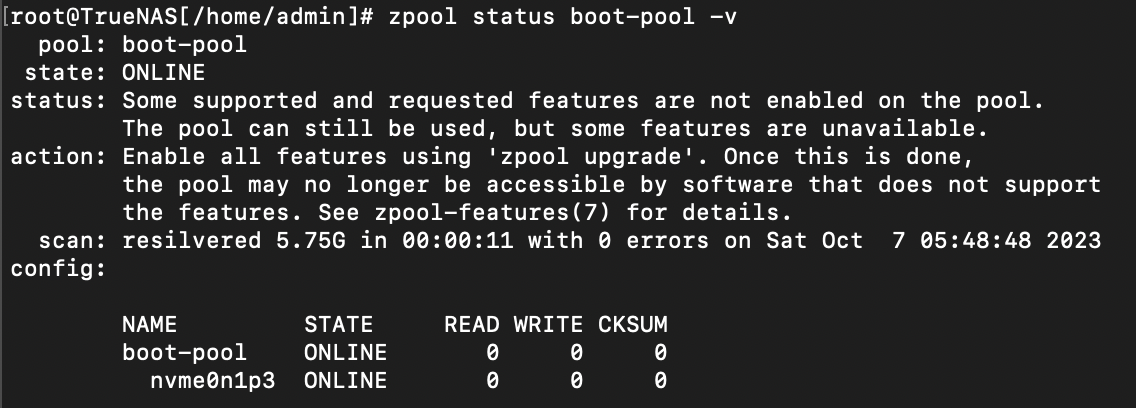
status of boot-pool after attaching the second disk:
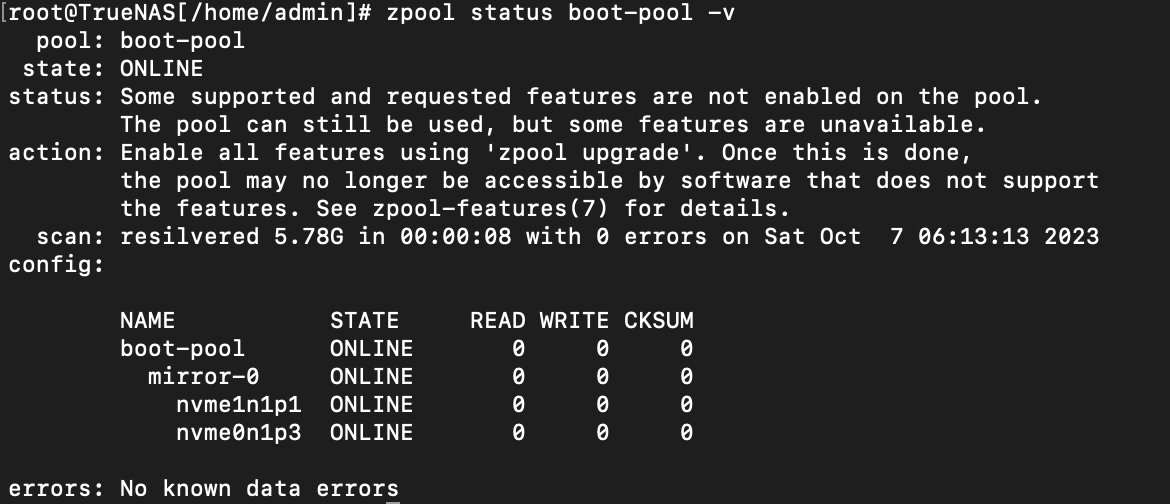
and:

first: I think this is my first post and I would like to say BIG THANK YOU to all for bringing such a nice system ;-)
second: I installed TrueNAS Scale on my DIY NAS, but during installation I had only 1 M2 SSD. So boot-pool landed on single disk.
I have second M2 slot, I added there second SSD and performed command:
zpool attach boot-pool nvme0n1p3 /dev/nvme1n1p1
now I have mirrored boot-pool
that is ok so far, but, for some reason, when 1 SSD (the old one - the first one where OS was installed on) is removed from the motherboard, the system does not start - I land in BIOS - like if the second SSD had no... grub or so?
If I plug in back the first SSD all is ok (of course)
So I made another experiment - removed the first SSD from boot-pool:
zpool detach boot-pool /dev/nvme0n1p3
all is working, I can boot when BOTH SSD are in, and the root system is on the new SSD
but again: if the first SSD is physically disconnected from the motherboard, the system does not start - it goes to BIOS
this situation seems to me not ok - I probably made a mistake somewhere on the way
I would expect: whichever boot SSD is out of the motherboard, the system can start from the other SSD - is my expectation wrong or is my configuration wrong?
thanks for help please ;-)
status of boot-pool initially:
status of boot-pool after attaching the second disk:
and:
