16. System Configuration Utility¶
TrueCommand™ can be configured with the system configuration
utility. To start the utility, press Enter at the
Appliance Status screen.
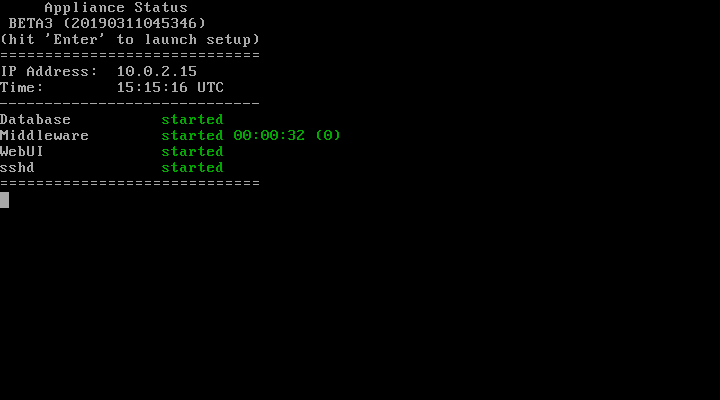
Fig. 16.1 Appliance Status
Use the arrow keys to move up and down. Press Enter to select
an option:
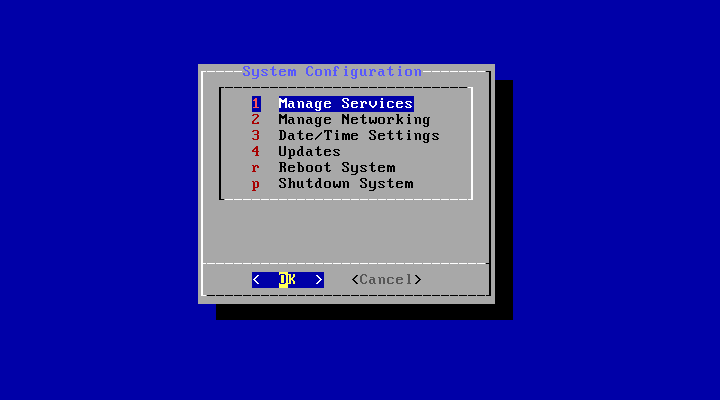
16.1. Manage Services¶
- Middleware
- Display the status of the
ix_middleware. Display options to Start, Stop, Restart, or Force Stop the service.- WebUI
- Display the status of the
nginx. Display options to Start, Stop, Restart, or Force Stop the service.- sshd
- Display the status of the
sshdservice. Display options to Start, Stop, Restart, Force Stop, or Enable Root Login/ Disable Root Login the service.
16.2. Manage Networking¶
- Custom Gateway NO
- Enter a custom gateway number.
- DNS Settings
- Add or remove a DNS nameserver.
- Network Interface settings. This option depends on the network device connected. For example, a system with an Intel network card shows up as
em0.
- This option contains contains settings to Enable DHCP, Set Static IP, and Restart Device.
16.3. Date/Time Settings¶
- Set Time Zone
- Choose a time zone to set the time.
- Resync with NTP
- Use Network Time Protocol (NTP) to dynamically set the time.
16.4. Manage Updates¶
Display the current update train of TrueCommand™.
Perform Updates
- Only appears when updates are available. Select to download and install the latest update.
Force Update All
- Force the system to update.
Warning
This reboots the system and interrupts all web interface sessions.
Switch Trains
- Switch between Release, Stable-Nightly, and Nightly trains.
Rollback Update
- Choose a different boot environment. The chosen boot environment is activated after a reboot. Rolling back does not delete other boot environments. This screen shows the current boot environment and the boot environment to be used after reboot.
Prune Rollback Environments
- Choose a different boot environment. The chosen boot environment is activated after a reboot. All other boot environments are deleted when the system is rebooted.
16.5. Reset UI User Password¶
- Enter a TrueCommand™ username and a new password for the user. To cancel the password change, leave the password blank and press
Enter.
16.6. Reboot System¶
- Power off and restart the system.
16.7. Shutdown System¶
- Power off the system.
16.8. Root Terminal¶
- Start a shell as the root user. The root password set during installation is required.