Matt Tyree
Explorer
- Joined
- Oct 11, 2016
- Messages
- 82
I set up a snapshot on my main NAS and a replication task to my secondary NAS. Are the snapshots really THIS small? Doesn't make much sense to me.
I did a manual snapshot first, am I reading this right? Only a 17.5GB snapshot for 2.5TB of data?
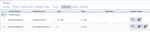
As I said, I am replicating these snapshots to my secondary NAS and the secondary shows these same snapshots, so that's working.
I just wonder, should I also be copying the actual files to the second NAS and not just the snapshots? I have a 4TB and 2TB volumes on the second NAS, so I have the space if the snapshots are that tiny.
Thanks!
I did a manual snapshot first, am I reading this right? Only a 17.5GB snapshot for 2.5TB of data?
As I said, I am replicating these snapshots to my secondary NAS and the secondary shows these same snapshots, so that's working.
I just wonder, should I also be copying the actual files to the second NAS and not just the snapshots? I have a 4TB and 2TB volumes on the second NAS, so I have the space if the snapshots are that tiny.
Thanks!
