Hi everyone.
I managed to setup the homes directory although I did have to wrestle to get it to work. Basically, I created a sub-pool from my main pool called homes with the following permissions :
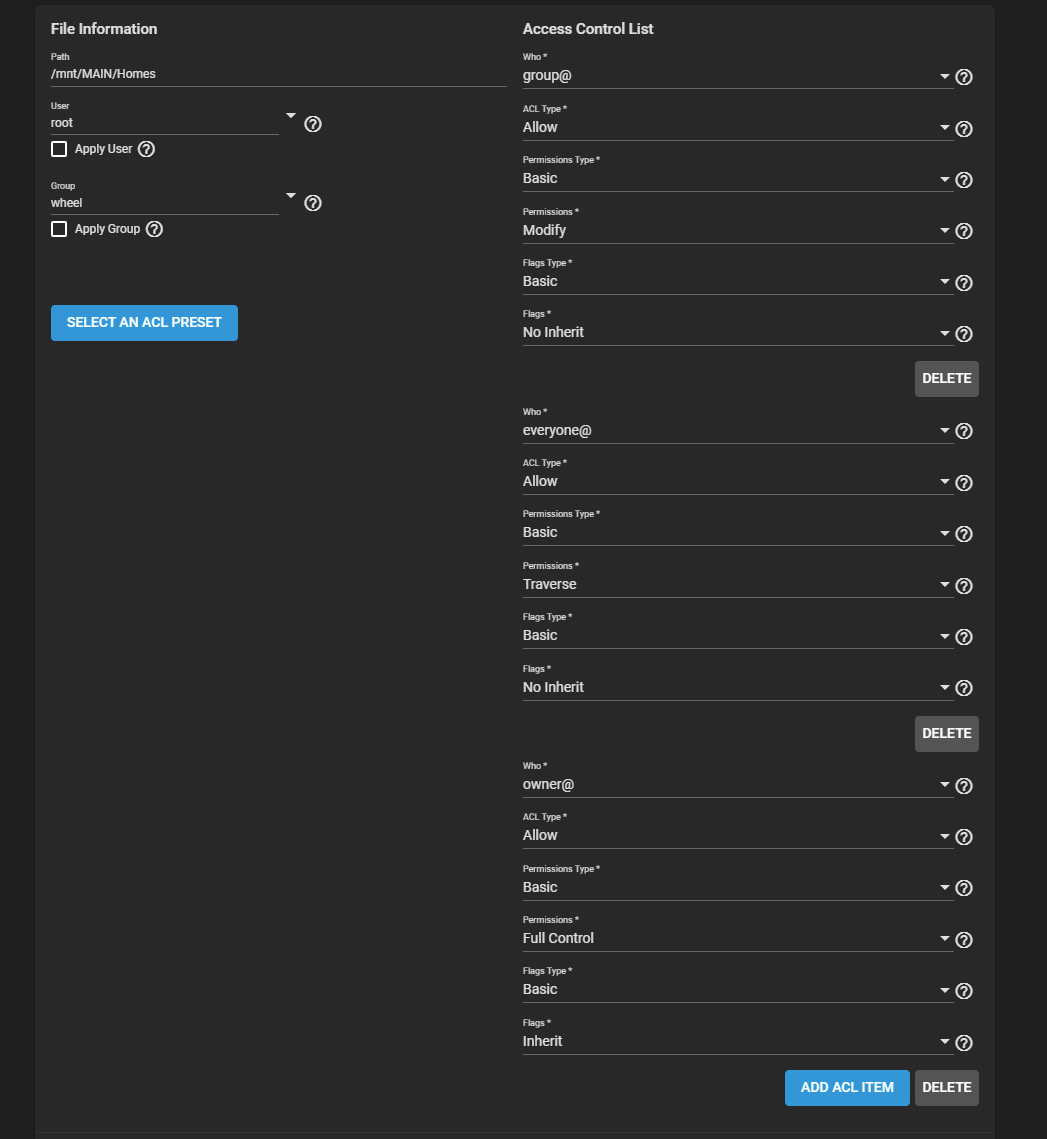
From there I proceeded to create Samba share called home with the following properties and ACL security :
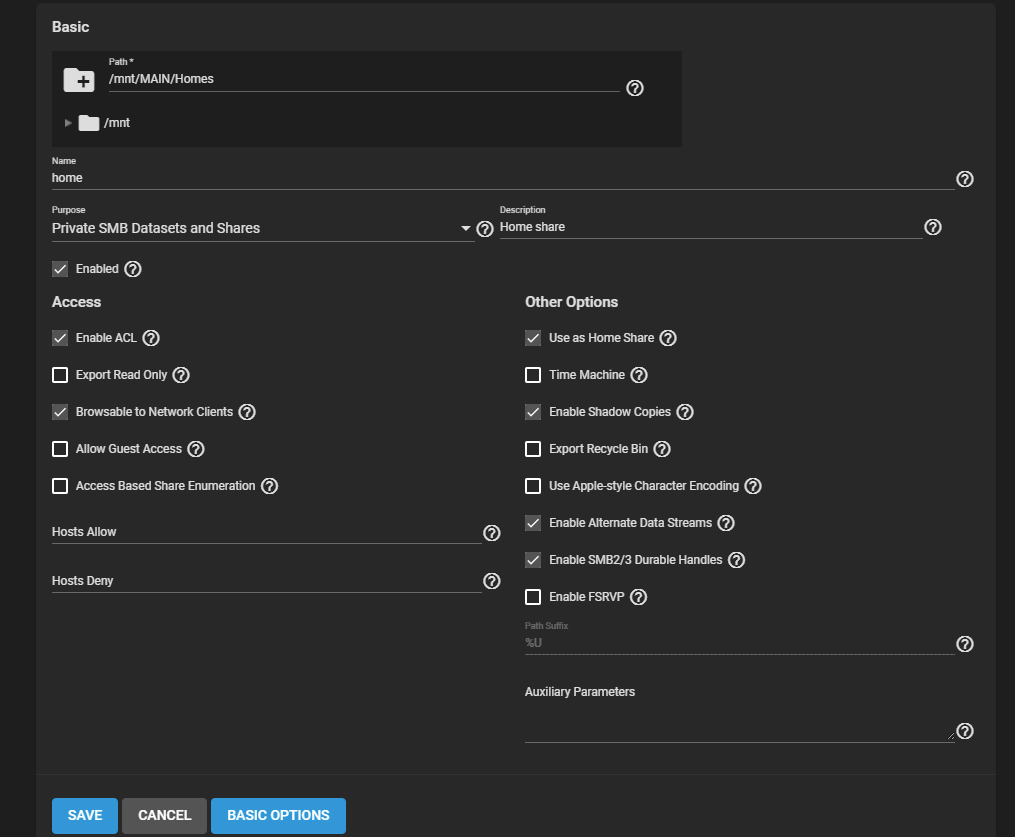
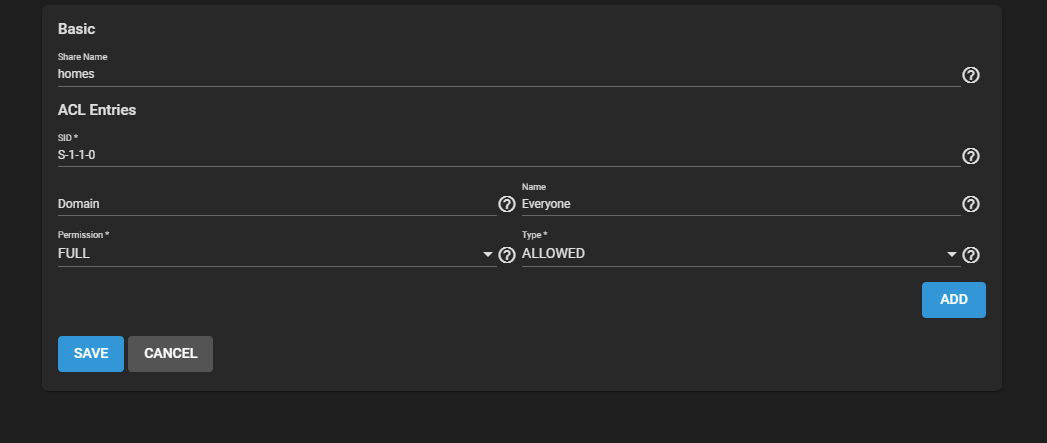
From there, every user loging in from Windows with their respective and matching usernames (same in TrueNAS and in Windows) are all able to access their shares.
However, there is one small issue. I would like to give one user access to all other home shares. I do see the "HOMES" folder listed but if I click on that it shows me what is under my own user, "tessierp" which is also in the list.
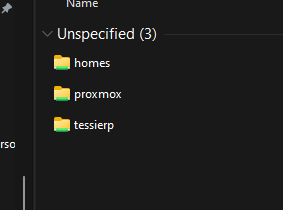
How can I make it so that when I go in HOMES I see all other others as well?
Thanks in advance for your help.
I managed to setup the homes directory although I did have to wrestle to get it to work. Basically, I created a sub-pool from my main pool called homes with the following permissions :
From there I proceeded to create Samba share called home with the following properties and ACL security :
From there, every user loging in from Windows with their respective and matching usernames (same in TrueNAS and in Windows) are all able to access their shares.
However, there is one small issue. I would like to give one user access to all other home shares. I do see the "HOMES" folder listed but if I click on that it shows me what is under my own user, "tessierp" which is also in the list.
How can I make it so that when I go in HOMES I see all other others as well?
Thanks in advance for your help.
