As the title says, i’m trying to set an Rsync task to backup my truenas server to an rsync module i have created on a separate linux box (ubuntu 18.xx).
I have successfully established the Rsync connection between the two systems and i created the same user accounts and groups on both systems (with different UID’s and GID’s of course).
The problem that I’m having is that all the files on the target folder have an ownership of root:root with permissions set to 777. What I want is to set the owner of the destination files to be the same as the source files and hopefully assign permissions 770.
Now, I understand that there is a compatibility problem between the dataset ACLs in truenas and the implementation of rsync in linux but i have avoided the options
On truneas I'm passing the auxiliary options for
My rsyncd.conf settings (in the linux box) are as follows:
and my settings in truenas are:
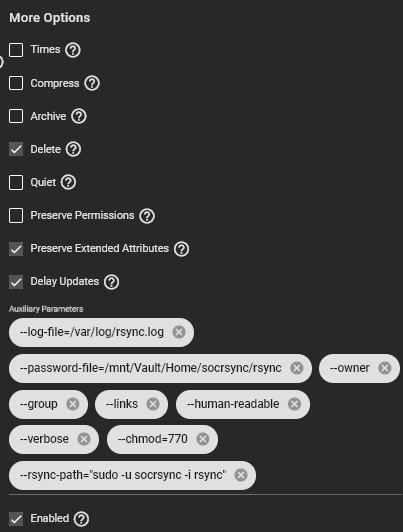
The auth user in the rsyncd.conf (“socrsync”) has been added to the sudoers list by adding the line
I tried to add the option
I also tried passing the option
So, do anybody knows how can I rsync to a linux module and retain the original ownership of my files?
I have successfully established the Rsync connection between the two systems and i created the same user accounts and groups on both systems (with different UID’s and GID’s of course).
The problem that I’m having is that all the files on the target folder have an ownership of root:root with permissions set to 777. What I want is to set the owner of the destination files to be the same as the source files and hopefully assign permissions 770.
Now, I understand that there is a compatibility problem between the dataset ACLs in truenas and the implementation of rsync in linux but i have avoided the options
-a; -p & -A as suggested by @Spearfoot in the Post Thread " Impaired rsync permissions support for Windows datasets ".On truneas I'm passing the auxiliary options for
--owner & --group and, while rsync is not giving me any errors, the end result is that all target files are still owned by root:root with 777.My rsyncd.conf settings (in the linux box) are as follows:
Code:
[socrates]
path = /media/backup-usb/rsync
comment = for the rsync backup from truenas server
read only = false
timeout = 300
auth users = socrsync
secrets file = /etc/rsyncd.secrets
and my settings in truenas are:
The auth user in the rsyncd.conf (“socrsync”) has been added to the sudoers list by adding the line
socrsync ALL=NOPASSED:/usr/bin/rsyncI tried to add the option
fake super = yes to my rsyncd.conf but rsync fails if i do that. It also fails if i pass the following options from truenas: --fake-super or -tI also tried passing the option
--super but the end result is the same (no errors but ownership is root:root).So, do anybody knows how can I rsync to a linux module and retain the original ownership of my files?
