I recently purchased a TrueNAS Mini X+ and have filled the five 3.5" bays with 14TB WD Red Plus drives. I am seeing fairly high temps while the disks are at idle, as can be seen in the attached screenshot. After an hour of idle, the disks are averaging 42C-46C, in a 21C room. This seems very high. So high that I have not tried stress-testing the disks yet. I have since shut the system down and will not be running it until the idle temps can be better controlled.
I have noticed that the "FANA" is always spinning at 600 rpm and never seems to speed up. Is there a way to better control this through ipmitool? (Output included below). Various forum posts here have not provided a solution. If I wet a finger and stick it behind the fan, I can feel very minimal air flow. The fan is spinning and is not making any odd noises that would indicate bad bearings.
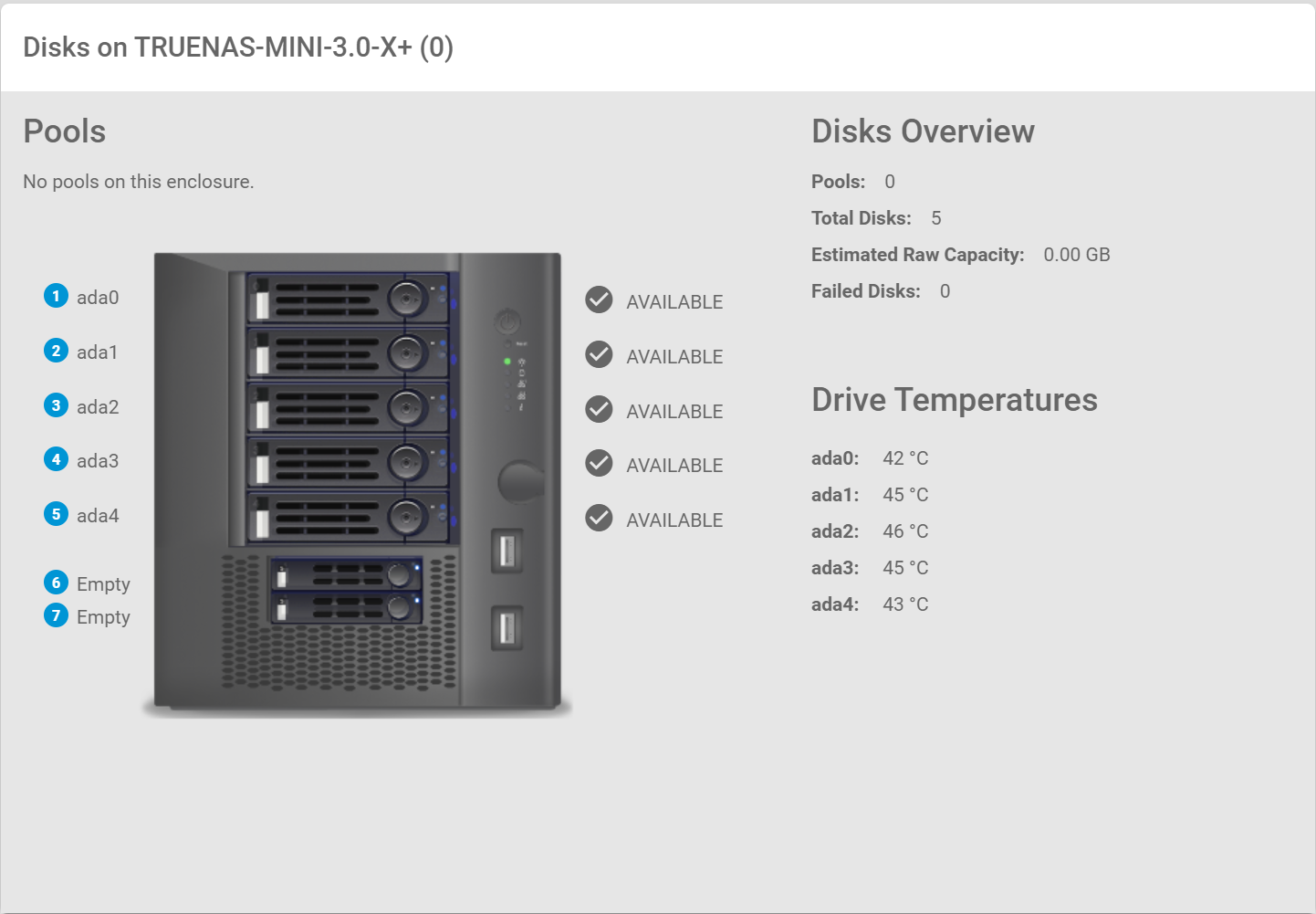
Here is the output of ipmitool sensor list all:
Does anyone have any suggestions for why "FANA" might be stuck at 600 rpm? Any help is greatly appreciated.
I have noticed that the "FANA" is always spinning at 600 rpm and never seems to speed up. Is there a way to better control this through ipmitool? (Output included below). Various forum posts here have not provided a solution. If I wet a finger and stick it behind the fan, I can feel very minimal air flow. The fan is spinning and is not making any odd noises that would indicate bad bearings.
Here is the output of ipmitool sensor list all:
Code:
CPU Temp | 39.000 | degrees C | ok | 0.000 | 0.000 | 0.000 | 88.000 | 93.000 | 93.000 System Temp | 40.000 | degrees C | ok | -10.000 | -5.000 | 0.000 | 80.000 | 85.000 | 90.000 Peripheral Temp | 40.000 | degrees C | ok | -10.000 | -5.000 | 0.000 | 80.000 | 85.000 | 90.000 MB_10G Temp | 56.000 | degrees C | ok | -5.000 | 0.000 | 5.000 | 95.000 | 100.000 | 105.000 DIMMA1 Temp | 43.000 | degrees C | ok | -5.000 | 0.000 | 5.000 | 80.000 | 85.000 | 90.000 DIMMA2 Temp | na | | na | na | na | na | na | na | na DIMMB1 Temp | 46.000 | degrees C | ok | -5.000 | 0.000 | 5.000 | 80.000 | 85.000 | 90.000 DIMMB2 Temp | na | | na | na | na | na | na | na | na FAN1 | na | | na | na | na | na | na | na | na FAN2 | na | | na | na | na | na | na | na | na FAN3 | 3700.000 | RPM | ok | 300.000 | 500.000 | 700.000 | 25300.000 | 25400.000 | 25500.000 FANA | 600.000 | RPM | ok | 200.000 | 300.000 | 500.000 | 25300.000 | 25400.000 | 25500.000 12V | 12.384 | Volts | ok | 10.144 | 10.272 | 10.784 | 12.960 | 13.280 | 13.408 5VCC | 4.948 | Volts | ok | 4.246 | 4.298 | 4.480 | 5.390 | 5.546 | 5.598 3.3VCC | 3.367 | Volts | ok | 2.789 | 2.823 | 2.959 | 3.554 | 3.656 | 3.690 VBAT | 3.175 | Volts | ok | 2.392 | 2.479 | 2.595 | 3.494 | 3.581 | 3.697 Vcpu | 1.062 | Volts | ok | 0.441 | 0.450 | 0.495 | 1.296 | 1.422 | 1.440 VDIMM | 1.236 | Volts | ok | 0.948 | 0.975 | 1.047 | 1.344 | 1.425 | 1.443 PVCCSRAM | 1.015 | Volts | ok | 0.655 | 0.664 | 0.745 | 1.195 | 1.294 | 1.303 P1V05_A | 1.050 | Volts | ok | 0.870 | 0.897 | 0.942 | 1.194 | 1.221 | 1.248 5VSB | 4.870 | Volts | ok | 3.960 | 4.038 | 4.350 | 5.624 | 5.936 | 6.040 3.3VSB | 3.334 | Volts | ok | 2.603 | 2.671 | 2.875 | 3.708 | 3.912 | 3.980 PVNN | 0.838 | Volts | ok | 0.568 | 0.568 | 0.640 | 1.225 | 1.351 | 1.360 PVPP | 2.696 | Volts | ok | 2.174 | 2.228 | 2.390 | 3.092 | 3.254 | 3.308 P1V538_A | 1.563 | Volts | ok | 1.320 | 1.347 | 1.401 | 1.644 | 1.671 | 1.698 1.2V BMC | 1.218 | Volts | ok | 1.020 | 1.047 | 1.092 | 1.344 | 1.371 | 1.398 PVCC_REF | 1.286 | Volts | ok | 1.043 | 1.097 | 1.142 | 1.394 | 1.421 | 1.448 Chassis Intru | 0x0 | discrete | 0x0000| na | na | na | na | na | na
Does anyone have any suggestions for why "FANA" might be stuck at 600 rpm? Any help is greatly appreciated.
