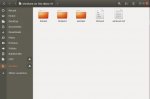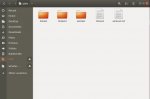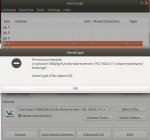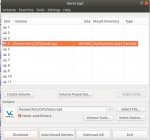stevecyb
Dabbler
- Joined
- Oct 17, 2019
- Messages
- 30
I tried reading Methods for Fine Tuning Samba Permissions...but quite frankly, I don't understand any of it and certainly can't figure out whether/how any of it pertains to my situation. It seems to assume way too much prior knowledge.
I have a samba share, it works beautifully on windows, but when I try to access it on linux, it shows all files as 700 (rwx------) permission, owned by me, and my group.
That's great for many operations but I have an app that fails unless the permission is 766. Unfortunately, even though I am supposedly the owner of the file, I get a permission denied when I try to change the permission. Sudo also fails.
I was able to get an NFS share to work, beautifully (and the file on there needs those same permissions but at least I can make the change)!
Unfortunately one of my other clients is a windows box, and it flatly does not support NFS shares (not avaiable with that version of windows, and an upgrade is out of the question). So I really would like to get the Samba share to work properly on the Linux box! Otherwise I will be moving files back and forth between datasets.
OK the gory details: Client is Ubuntu 18.04. Freenas Server is a Mini XL running 11.2-U6.
I have a samba share, it works beautifully on windows, but when I try to access it on linux, it shows all files as 700 (rwx------) permission, owned by me, and my group.
That's great for many operations but I have an app that fails unless the permission is 766. Unfortunately, even though I am supposedly the owner of the file, I get a permission denied when I try to change the permission. Sudo also fails.
I was able to get an NFS share to work, beautifully (and the file on there needs those same permissions but at least I can make the change)!
Unfortunately one of my other clients is a windows box, and it flatly does not support NFS shares (not avaiable with that version of windows, and an upgrade is out of the question). So I really would like to get the Samba share to work properly on the Linux box! Otherwise I will be moving files back and forth between datasets.
OK the gory details: Client is Ubuntu 18.04. Freenas Server is a Mini XL running 11.2-U6.