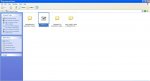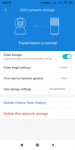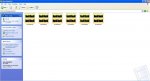ThakurSN
Dabbler
- Joined
- Apr 15, 2019
- Messages
- 10
My Mi Home Security Camera 360° 1080p records High-Definition video with H.265 encoding and stores this video in a 64GB microSD card in it. The camera supports Network Attached Storage (NAS) besides, Network devices or routers with storage capabilities can also be used to store video files that are replicated from the 64GB microSD card to a NAS storage device. The camera takes about six (6) days to complete in filling the microSD that I backup to my existing computer's HDD manually, every six or even days.
However, I am planning to get another Desktop that I want to configure with as a NAS storage for the backup/synchronize the video stored by the camera in its microSD card. I may see these stored videos in a NAS in question, on my TV connected to the same WiFi Network.
Somewhere I read that I can use FreeNAS in an 8GB or 16GB external storage stick for said requirement.
So my usage of NAS would be limited to this. However, considering my limited home usage of NAS, I am uncertain what would be the configuration of my new PC so that I can order appropriate components like -
Motherboard,
CPU,
RAM,
Storage,
Hard Disk Drives,
Power Supply
Extra Cables (if any),
Additional Operating System for the NAS Storage?
I shall be highly grateful if anyone can help me about this.
UPDATE 05 Sep 2019
Yesterday, I have been able to resolve myself, the above questioned NAS storage problem with my Mi Home Security Camera 360° 1080p, as follows -

Applied to Windows XP Professional Service Pack-3 (Licensed Version)
Make Sure MI Camera is connected with the same WiFi network - the PC is connected to.
Go to your PC and open..
1. My Network Places
Select Tools
Map Network Drive
Specify a Drive letter (I have specified 'N')
Browse and Select -
Entire Network -
Microsoft Windows Network -
MS Home -
YourComputerName
Make a "New Folder", Name it.
Check- reconnect at logon
Finish
Then
2. Go to the "New Folder" - you have named
Right Click and Select properties
Select Sharing Tab
Check "Share this folder on the network"
Check "Allow network user to change my files"
Select Customized Tab
Chose Video under "Use this folder type as a template"
Check also "apply this template to all sub-folders"
To change the folder icon press Change Icon button
Press OK
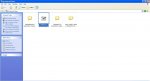
The NAS storage can beset to “live” mode under “Time interval between uploads” (from Micro SD card to NAS storage). Since, it takes at least 2 minutes for the 1-minute video clip to arrive to Micro SD card, it takes the same amount of time (or more) for the 1-minute video clip to reach NAS storage as well.
3. Preferably "Mobile WiFi on" in the same network.
Open MI Home
Open Camera.....
Tap on setting "..." - the three dots.
Select Manage Storage
Tap on NAS Network Storage
Enter blank 'username' and 'password', if you have none
Slide on "Video Storage"
Select Video Length
Select Interval between uploads
Data Storage Setting - Select the Mapped Network Drive that you have created in step 1 above.
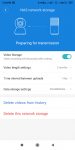
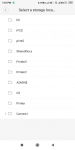
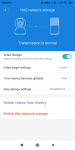
The system will take some time to setup, check the shared folder in your PC, voila. You are done!
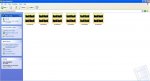
However, I am planning to get another Desktop that I want to configure with as a NAS storage for the backup/synchronize the video stored by the camera in its microSD card. I may see these stored videos in a NAS in question, on my TV connected to the same WiFi Network.
Somewhere I read that I can use FreeNAS in an 8GB or 16GB external storage stick for said requirement.
So my usage of NAS would be limited to this. However, considering my limited home usage of NAS, I am uncertain what would be the configuration of my new PC so that I can order appropriate components like -
Motherboard,
CPU,
RAM,
Storage,
Hard Disk Drives,
Power Supply
Extra Cables (if any),
Additional Operating System for the NAS Storage?
I shall be highly grateful if anyone can help me about this.
UPDATE 05 Sep 2019
Yesterday, I have been able to resolve myself, the above questioned NAS storage problem with my Mi Home Security Camera 360° 1080p, as follows -

Applied to Windows XP Professional Service Pack-3 (Licensed Version)
Make Sure MI Camera is connected with the same WiFi network - the PC is connected to.
Go to your PC and open..
1. My Network Places
Select Tools
Map Network Drive
Specify a Drive letter (I have specified 'N')
Browse and Select -
Entire Network -
Microsoft Windows Network -
MS Home -
YourComputerName
Make a "New Folder", Name it.
Check- reconnect at logon
Finish
Then
2. Go to the "New Folder" - you have named
Right Click and Select properties
Select Sharing Tab
Check "Share this folder on the network"
Check "Allow network user to change my files"
Select Customized Tab
Chose Video under "Use this folder type as a template"
Check also "apply this template to all sub-folders"
To change the folder icon press Change Icon button
Press OK
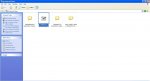
The NAS storage can beset to “live” mode under “Time interval between uploads” (from Micro SD card to NAS storage). Since, it takes at least 2 minutes for the 1-minute video clip to arrive to Micro SD card, it takes the same amount of time (or more) for the 1-minute video clip to reach NAS storage as well.
3. Preferably "Mobile WiFi on" in the same network.
Open MI Home
Open Camera.....
Tap on setting "..." - the three dots.
Select Manage Storage
Tap on NAS Network Storage
Enter blank 'username' and 'password', if you have none
Slide on "Video Storage"
Select Video Length
Select Interval between uploads
Data Storage Setting - Select the Mapped Network Drive that you have created in step 1 above.
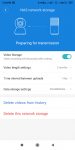
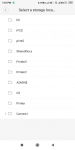
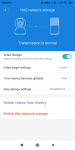
The system will take some time to setup, check the shared folder in your PC, voila. You are done!
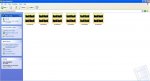
Last edited: