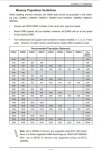Manyakus
Dabbler
- Joined
- Jan 9, 2019
- Messages
- 18
Hello all,
I am having an error loading up my newly built server.
The motherboard I have is the X9SRL-F and the user manual tells me that these errors are of RAM issue.
The manual tells me to populate the blue DIMM first.
I have four RAMS Samsung 16gb (each) 2RX4 PC3L-12800R (M393B2G70QH0-YK0).
Installing the RAM as per manual; DIMMA1 + DIMMB1 + DIMMD1 + DIMMC1, gives me an error on boot B7 and B9.
When I remove DIMMC1 it boots on three of the four ram with no problem.
When I populate DIMMC1 it will not boot and will give me the error B7
Switching all these ram together will still result in having a successful boot only if DIMMC1 is not populated.
The BIOS has been upgraded from 3.2 to 3.3 with no avail.
The motherboard was also reset by clearing the CMOS using the jumper short method (JBT1).
The only configuration that permitted the FOUR SAMSUNG ECC rams to function correctly together is by populating DIMMA1 + DIMMA2 + DIMMB1 + DIMMB2 (unbalanced way). Which tells me that the Samsung rams are not be defective.
However switching to non ECC (crucial) rams from my other PC tower had the system successfully boot using the DIMMA1 + DIMMB1 + DIMMD1 + DIMMC1 thus giving me the impression that the ram slot DIMMC1 is not defective.
This build is new to me and I am not sure to whether return the rams or maybe tweak something in the bios. I am also suspecting the low voltage ram model that I have purchased. I am looking for some experienced users who had run through ram compatibility issues and might shed some light on my error B7 and B9.
Thank you
I am having an error loading up my newly built server.
The motherboard I have is the X9SRL-F and the user manual tells me that these errors are of RAM issue.
The manual tells me to populate the blue DIMM first.
I have four RAMS Samsung 16gb (each) 2RX4 PC3L-12800R (M393B2G70QH0-YK0).
Installing the RAM as per manual; DIMMA1 + DIMMB1 + DIMMD1 + DIMMC1, gives me an error on boot B7 and B9.
When I remove DIMMC1 it boots on three of the four ram with no problem.
When I populate DIMMC1 it will not boot and will give me the error B7
Switching all these ram together will still result in having a successful boot only if DIMMC1 is not populated.
The BIOS has been upgraded from 3.2 to 3.3 with no avail.
The motherboard was also reset by clearing the CMOS using the jumper short method (JBT1).
The only configuration that permitted the FOUR SAMSUNG ECC rams to function correctly together is by populating DIMMA1 + DIMMA2 + DIMMB1 + DIMMB2 (unbalanced way). Which tells me that the Samsung rams are not be defective.
However switching to non ECC (crucial) rams from my other PC tower had the system successfully boot using the DIMMA1 + DIMMB1 + DIMMD1 + DIMMC1 thus giving me the impression that the ram slot DIMMC1 is not defective.
This build is new to me and I am not sure to whether return the rams or maybe tweak something in the bios. I am also suspecting the low voltage ram model that I have purchased. I am looking for some experienced users who had run through ram compatibility issues and might shed some light on my error B7 and B9.
Thank you