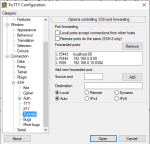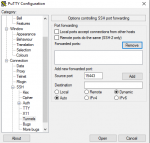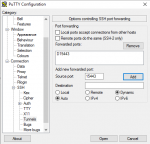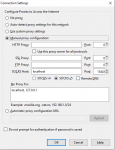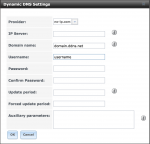nojohnny101
Wizard
- Joined
- Dec 3, 2015
- Messages
- 1,478
@Glorious1 It is working!
Thank you to all who replied and helped me through the problems. I thought I would share what finally got things working and why I think it wasn't before.
I had to check the box under SSH settings to "allow TCP port forwarding". I don't believe you have that in your instructions. That was the trick! I've even used your instructions now to setup the alias and all is well!
Great information! Now just to figure out permissions....
Thank you to all who replied and helped me through the problems. I thought I would share what finally got things working and why I think it wasn't before.
I had to check the box under SSH settings to "allow TCP port forwarding". I don't believe you have that in your instructions. That was the trick! I've even used your instructions now to setup the alias and all is well!
Great information! Now just to figure out permissions....